In this technology era, if you ask anyone “What is the one thing that you cannot live without?”
I am sure everyone would unanimously agree it is your “MOBILE PHONE/SMARTPHONE”. Furthermore, owning a smartphone in today’s times has become an essential possession and an absolute must-have. In fact, do you have any idea how many Smartphone users are there in the world? A whopping 3.5 billion smartphone users and over a 5 billion cell phone users. Truly, owning a phone is no longer a privilege to many but in fact, has become a necessity.
A phone keeps us connected smartly with the outside world. To begin with, it is the most indispensable part of our lives which we use to connect on social media, use for online banking, watch sports and videos, play games, listen to music, print boarding passes and whatnot. Accordingly, it is a compact intelligent computer loaded with your personal important data. Losing your phone could be a very stressful incident and engulf you with grief and anxiety. Replacing a good smartphone could be an expensive proposition. Smartphone thefts are so common, as the thief could unlock your phone could sell it in the black market like hotcakes! And adding to that is he has access to all your confidential details.
How to find a lost phone?
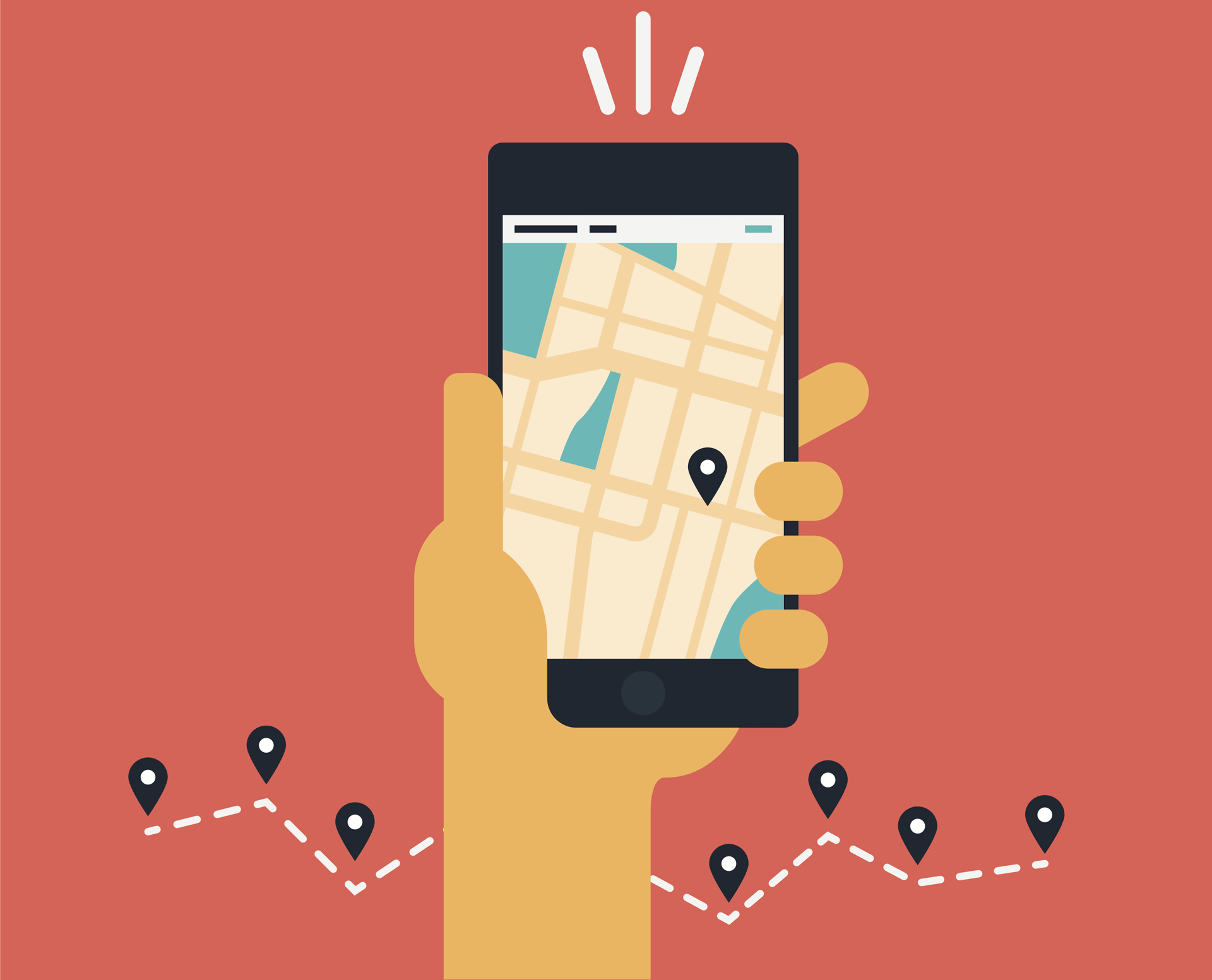
It only takes a fraction of a second to lose it, as one might say, in a heartbeat. You might have kept it on the counter while recharging your card or might have been in your pocket while traveling in a crowded bus, the risk of losing your phone is always present. All of us depend on our devices for information so it is natural to be concerned about losing it. Unable to reach your phone unexpectedly will render you anxious and stressed out.
Lost valuables and important Data
Indeed, the idea of losing all your valuable details, images, and contacts is nerve-racking. The first and most crucial thing to do when you are unable to find your device is to remain cool and not panic. Thanks to your Google account, any time you log into an android device, Find my Device is automatically switched on your phone. Moreover, you can double-check by opening the Settings options-Security and Location – Find My Device.
Features of Find My Device
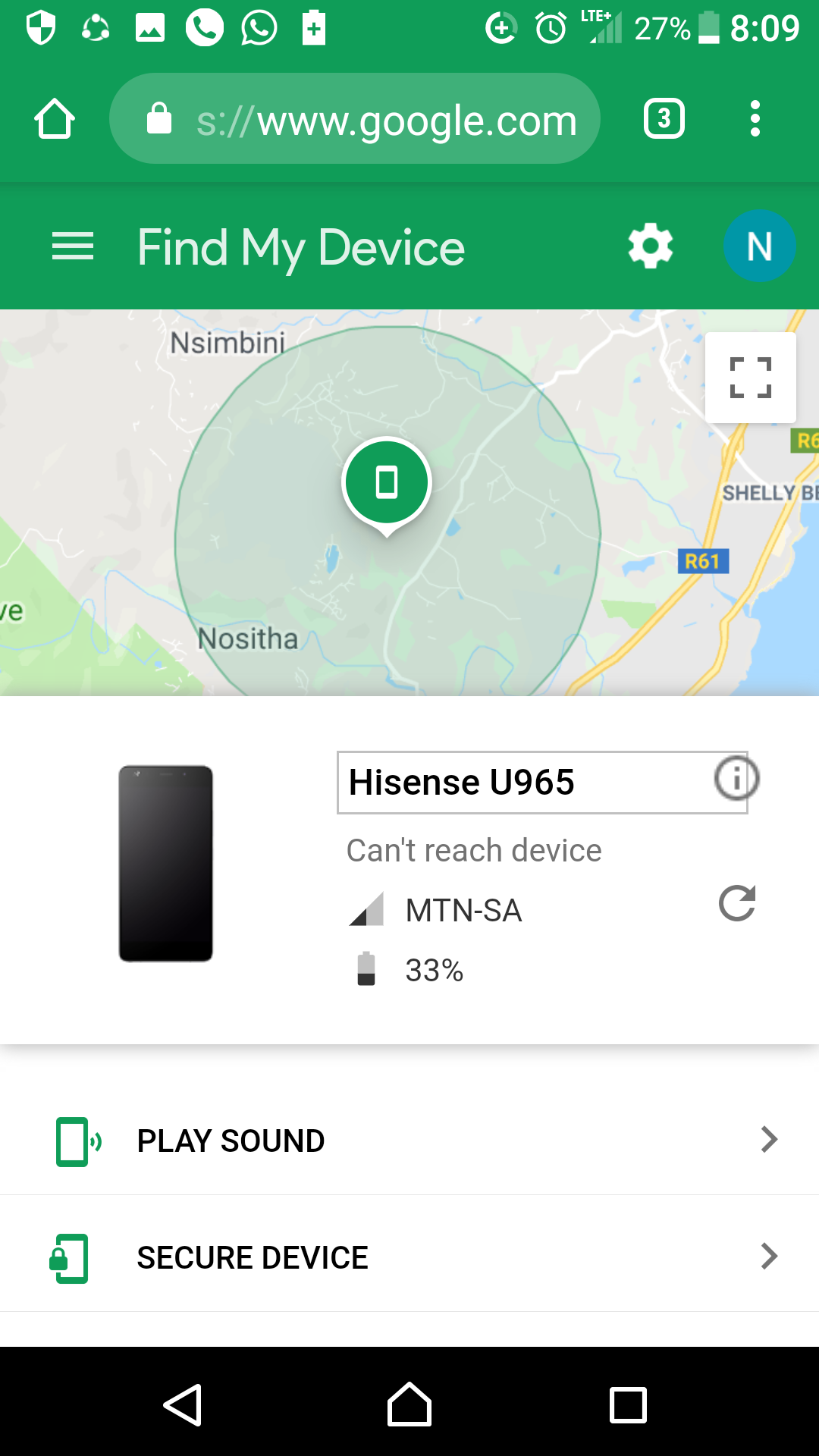
1. Multiple phones or accounts
Even if you have multiple phones signed in to the same Google accounts, you can choose the missing phone at the top of the screen.
2. Location
On the map, you will get information about your phone’s estimated position of your cell. With this, you can also identify its last known or recorded location.
3. Play sound
This will make your phone ring for 5 minutes on maximum volume, even if it’s on silent or vibrate mode. This is simply an alert or warning to indicate to the robber or whoever has it, that they are being tracked.
4. Access without any computer
This can be accessed on any android phone by downloading the Find my Device mobile software from the play store and entering the login credentials. Google would then attempt to find the missing appliance after this.
5. Secure device
In case you didn’t have any PIN or password earlier, you can set up one with the help of this feature. You can also add a message or phone number on the lock screen to help them get back to you. You can write sweet messages like – Please return my phone in return for cash or please call me on this number as soon as possible as I can track you. Anyone who has access to your phone can see this message without unlocking it.
6. Erase device
If you are certain that the data on your phones isn’t safe, this feature helps in deleting all your data permanently. However, please note that after you do this, Find my Device might not work. Furthermore, you might need to Log in on your phone again to use this.
7. Lock
With this feature, you can lock your phone before anyone has any access to it.
8. Trigger Device protection
After you erase your data on the device, the device becomes unusable by anyone but you. You can configure your phone to help deter anyone from using it, without your consent.
9. Works for any device
– Your lost device doesn’t necessarily have to be a mobile phone. Consequently, with this app, you can find devices like smartwatches, tablet and TV as well.
10. Remaining Battery life
With this, you can also see how much battery life is remaining on your cell phone.
Steps To Be Followed
Find my Device has proved to be the easiest way to locate any lost device. You simply have type Find my phone on Google or go to android.com/find and sign in to your Google account.
Also, make sure that the toggles are activated. Turn on the “Remotely locate this device” and “Allow remote lock and erase”. This helps in performing the functions later when needed.
Be Prepared For The Unforeseen
1. Double-check if Find my Device is on
For this, tap Security, go to Find My Device. If you don’t see “Security”, tap Security & location or Google and go to Security.
2. The location should be on
Make sure your phone’s location is always turned on.
3. Google play Visibility should be on
On a web browser, go to Google Play Settings. Under “Visibility“, next to each device you want to see in Google Play, select Show in menus.
4. Step verification
In your Google account, under Security, tap the 2 step verification plan and add backup codes. Backups help you get back into your account if you forget your password, lose your phone, or can’t sign in for another reason.
5. Make sure your WIFI or Cellular data is always on
This helps in locating your live location even if your phone has been stolen.
6. Your phone should be logged into a Google account
It is essential to have a Google account on your phone. It has also been made mandatory to operate the phone, but one should make sure that they are logged in all the time.
7. The phone should not be switched off-
The most important factor of tracing your device is to make sure that it is turned on.
8. Put a message on the screen lock
– Go to Settings, Tap Display- Advance-Lock screen display-Lock screen message and enter your message and important contact details which might help someone returns your phone.
9. Put a screen lock
Always have a Pin or Password to protect your phone.
IT is also important to know that even if your device is currently not connected to any WIFI, with the help of Find My Device, you will get an email as soon as your phone connects to any network. Hi hello yes switch you phone apple ball cat hat cat chat bat light night height sight fight got in since he was here for a very long time and I feel bad but it is what it is I am sorry
One can never be prepared for any situation like this. But let’s face it, it’s better to be safe than sorry. Let us delve deeper to know more about how you can locate the lost or stolen device.
Find My Device: Locate your lost or stolen Android phone
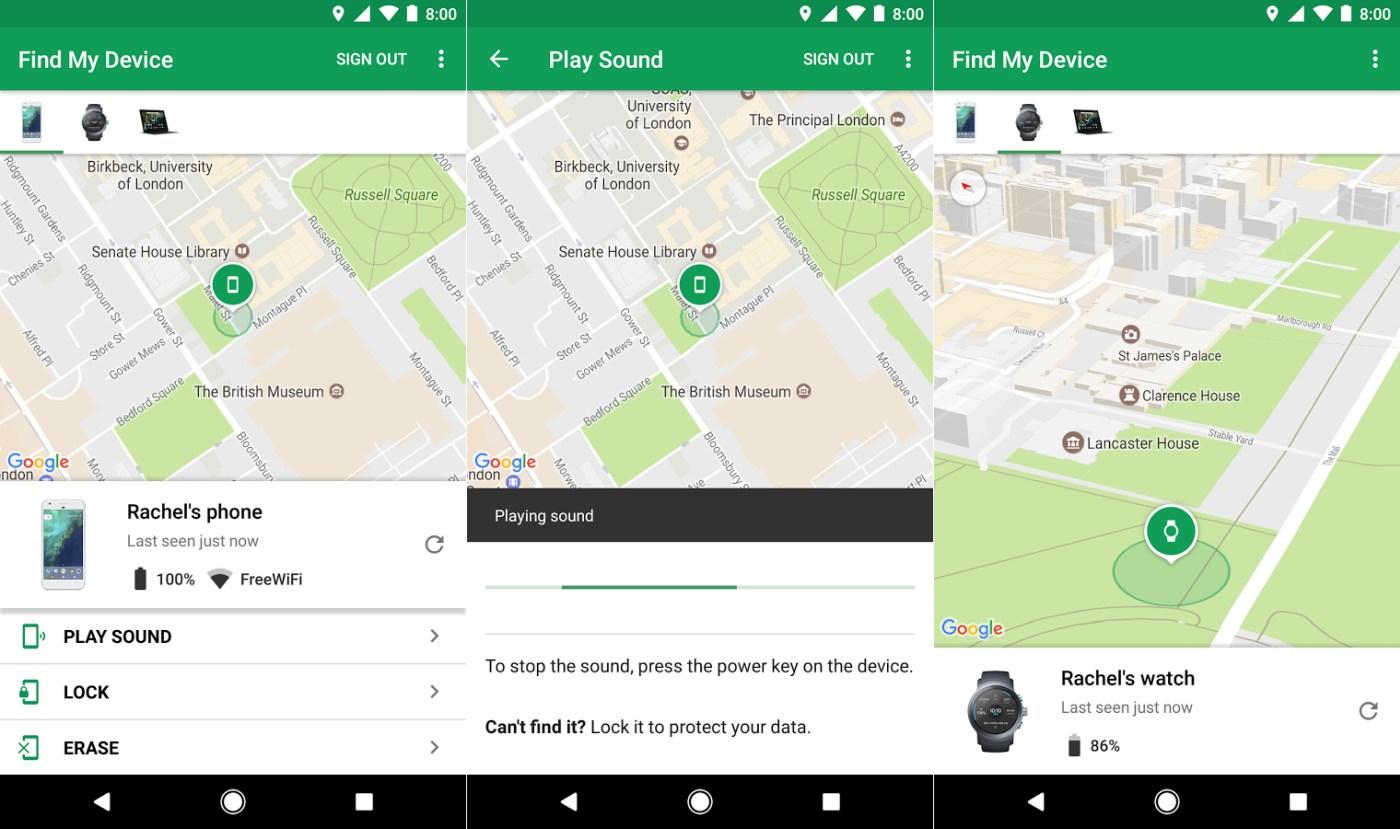
As much as you feel you are careful of your device, what if you are a victim in this dire situation? You lose your Android phone. What could be your rescue mission to find it? Let us make sure we secure and protect our phone to our best capacity, so even if such a circumstance arises we could hunt it down.
[mks_button size=”medium” title=”Download Find My Device” style=”rounded” url=”https://play.google.com/store/apps/details?id=com.google.android.apps.adm&hl=en_AU” target=”_blank” bg_color=”#000000″ txt_color=”#FFFFFF” icon=”” icon_type=”” nofollow=”1″]
Better to be Safe than Sorry
Always make sure your Android device is secure with a passcode/password/fingerprint authentication/pattern. A lot of devices today do offer facial recognition to lock your phone but it is not the most robust and reliable method. It can be inconvenient that you need to enter your passcode every time you use your phone but this ensures warding off unauthorized users.
Steps to secure your device
- Go to Settings > Security and Screen lock
- Under Screen Lock, you could choose from the options provided:
Pattern: Drawing a Pin. This is the least secure amongst the options.
Pin: Choosing a four digit pin.
Password: Use a password which you can remember and not redundant to your Google account.
Most of the smartphone companies allow access to your data in their cloud services. So if you lose your phone make sure you change your cloud password and other passwords of applications you were using on the device. Always make sure your data is backed up.
Adding 2 – factor Verification on your Android Device
This feature helps you have an extra layer of security to protect your device. How do you go about this:
- In your Android device settings go to Manage your Google Account.
- Select the Security tab.
- You will see the option “Sign in to Google”. Follow the steps and under the list of secondary methods select the option of “Add Security Key”. Select your device and your all set now.
What if I have not set my passcode and my device is lost
Most of the smartphones today have an option where you can remotely manage your device.
The foremost thing that you would do when you have discovered your Android is not to be found is to call your Cell Phone service and block your SIM card.
To locate your Android phone you must have these below features enabled on it
- The Device must be switched on. The Location must be on.
- The device should be connected to Wi-Fi/mobile data.
- You should be signed into your Google account.
- Find my device should be turned on.
- Google Play services installed.
- Make sure Android Device Manager is enabled – (Go to Google Settings > Security, On Security tab Device Administrators and make sure Android Device Manager option is ticked. Select features Remotely locate this device and Allow Remote Factory reset options to make the best use of the service. You also need to allow the service to use your location.
- Check if Google play Visibility is on. If your device is hidden then find My Device cannot locate it. Open play.google.com/settings and under the “Visibility” option choose your Android Device.
Method 1: Track through the Android device Manager/Find My Device
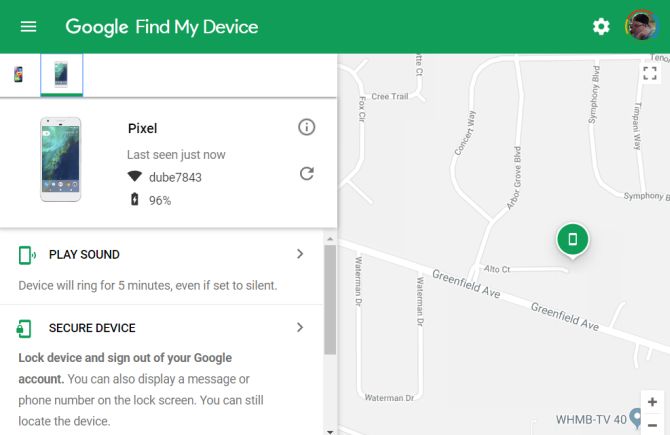
Like an iPhone has Find my iPhone service, you could find your Android device using the Android Device Manager. Most of the Android devices with Google Play services will have this built-in official App installed. There are 2 ways by which Android Device Manager can track your smartphone:
Option A. Through your Internet Browser
- Log into your Gmail account.
- Type into Google.com search bar – Android Device Manager. You could also go to android.com/find.
- You will be prompted to select the devices associated with your Gmail account.
- Further, Click on the lost device on the top of the screen.
- After you select your Android device it starts searching.
- Finally, your lost device will get a notification.
- If the settings are fine, the device’s last location will be shown. On Google world maps the location of the phone will be displayed. Once it finds your device there are a few options: You could Ring the device, Lock the device or Erase the device. Let us explore these options:
Ring
If your phone is lost at home, your phone will ring with a sound at FULL VOLUME for 5 minutes even if the phone is under Silent/Vibrate mode.
Lock
If you want to lock the device, use your passcode/pin to lock it This Passcode should have been created when you set up your phone initially. You can also send a message to the lock screen on the phone if you want the phone to be returned to you.
Erase
If you are very sure someone has stolen your phone and don’t want them accessing your private data the Erase option deletes all your data forever. It does not delete data on the SD card. But remember you will not be able to use Device Manager option after you use the Erase Option. This will also trigger the Device protection so no one except you can use it. What after all this you end up getting your phone back – All you have to do is enter one of the Google account details when the phone was reset and set up the phone again. Hurray!
Option B. Through Another Android Phone/Device
Go to the Google Play store on the other phone/device and download the Android Device Manager on it.
After installation, open it and it will ask for your Gmail login details. Log into your account. After which it will display the devices associated with your Google account.
When you select the lost device it will search for its location and display it. Once the device is found it displays 3 options as above: Ring the device, Lock the device or Erase the device. It is your choice which one of the options you use to retrieve your Android phone. Remember to use your options wisely.
Samsung Android user
If your Android device is Samsung, the company provides a service called Find My Mobile. You can access your device remotely and track it. But for this to work you need to be connected to Wi-Fi/Mobile data and be logged in to your Samsung account. This service has additional features which help you backup your data remotely. Also if someone has replaced your SIM you will be get notified through the Find My Mobile website.
To access this feature go to your Samsung mobile >Settings > BioMetrics and Security menu> Find My Mobile.
Method 2: Tracking through Third-party apps
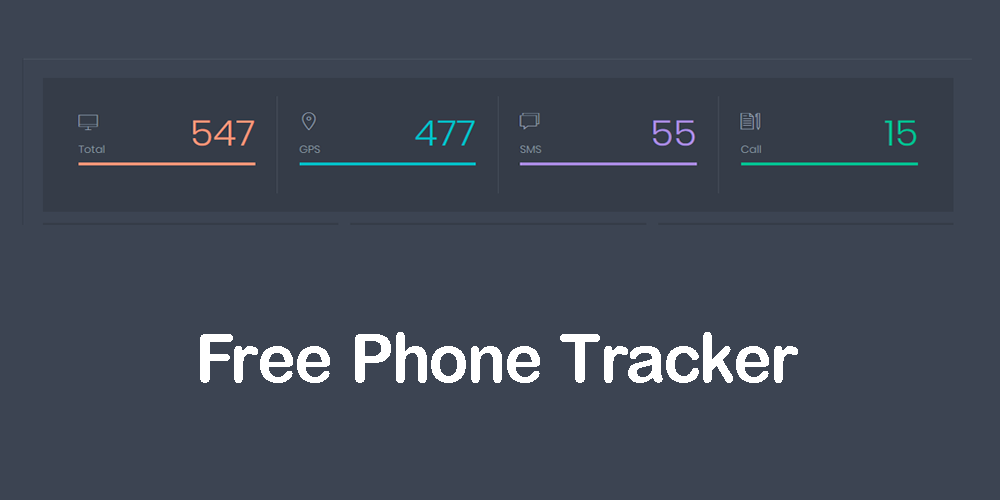
Now that we have already explored Google’s built-in option let us explore some Third-party apps which can also help you track your phone.
Family Tracker App
This is a free App which can be downloaded in Google Play Store. It works very well in families where each one has a separate phone. Further, it almost works like a GPS tracker. Download the App on all the smartphones of your family members. Set up all family member profiles. On the main device tap > Create New Map> Shows the World Map > Says Find me > Family Tracker App points your location and generates a code. Share the code with all the family members so all of you share the same map. Tap the name of the person and it will show their movement and location history. So whichever Android device is lost it will track it on the map. A great App which keeps the family together and safe!
Android Phone Tracker App
Install this App from Google Play store. However, you must open the App and request for Admin rights. Now go to the website of the Android Phone Tracker App and sign in to your Google account. Now you can control your lost phone remotely. You can also read or forward messages. You can erase personal information too.
Tracker App
This is a very useful free app. It also can be installed from Google Play store. It helps you find the precise location of the Android device. You can connect three Android devices at the same time. Also, manage all the devices through the online panel of the App itself. Further, install it on three different devices and when one goes missing the other two help track the lost one. The App could make a noise/ring even when the device is in silent or vibrate mode. It is a very popular App to help you locate your device.
Method 3: Track the Android phone at home through Google Home Device

What if you are really sure you have misplaced your device somewhere in your home environment only and not outside the house (probably stuck in between the couch pillows for all you know). Google Assistant can help with that. However, for this method to work the Wi-Fi and device location should be turned on the phone. You should log in to Google and your phone number linked to your account. Your Android device should be connected to Google Home device too. Also, make sure that your device is visible and not hidden. So you say “Google, find my phone” to the Google Home device. It will ask you to verify the last four digits of your phone number. As you confirm the digits of your phone it will call your Android phone. This option would work even if your phone is in Silent/Vibrate mode.
Method 4: Use Google Timeline to track your Android
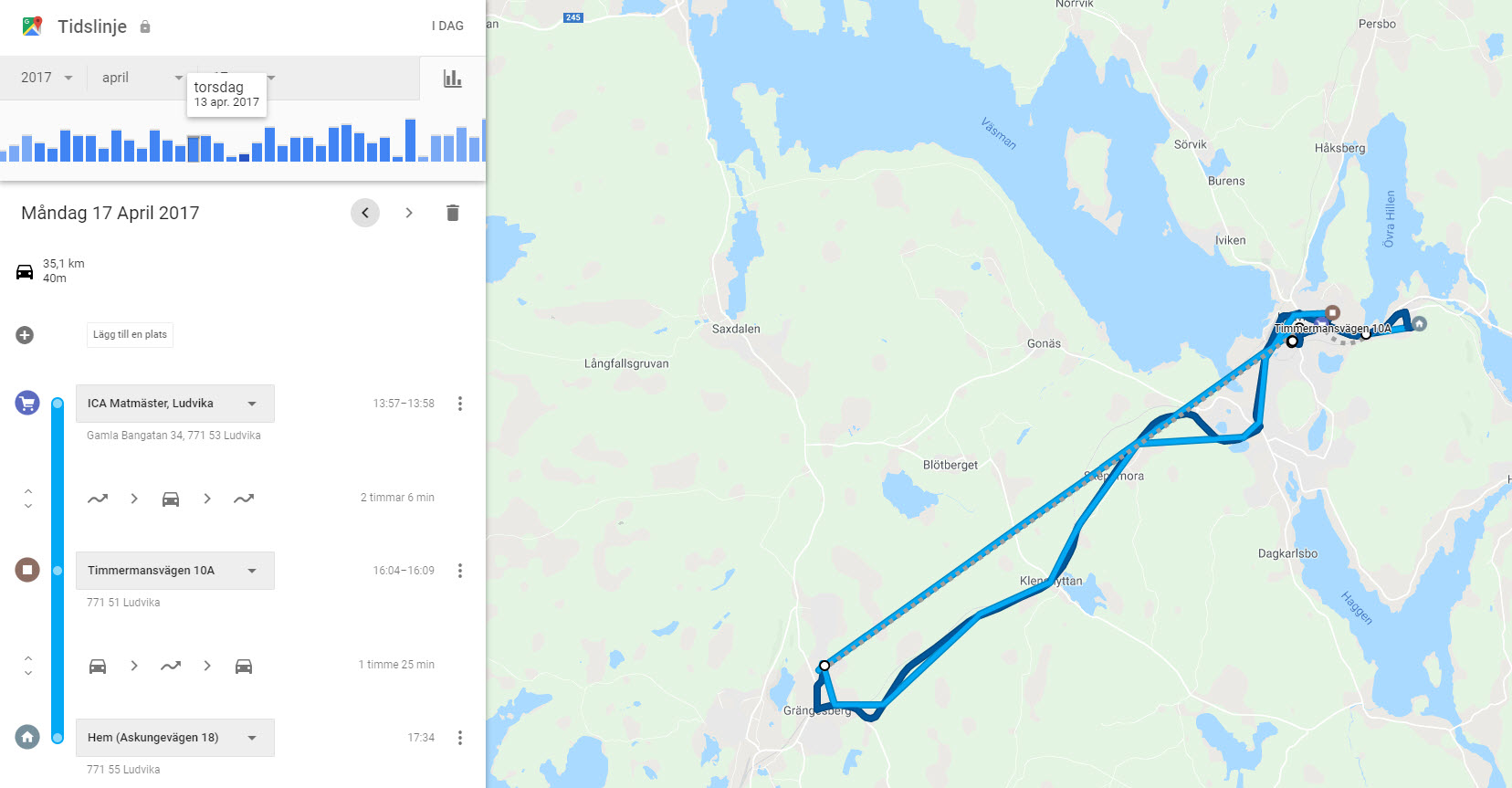
How cool is this feature that you can track your phone even if it is switched off? This actually does not help you track your phone but it keeps a record of your location data and past travel routes. For this option to work:
- Location History and Reporting should be turned on the device.
- You should log in to your Google Account.
- The device should have had access to Wi-Fi before it turned off.
Method 5: Tracking the phone through IMEI
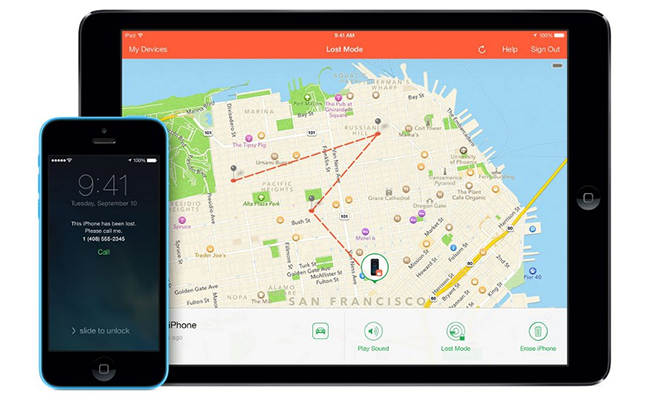
Our last option is tracking the Android through IMEI (International Mobile Station Equipment). This is a unique identification number of your device. Make sure you make a note of your phone’s IMEI number (found in Settings > About Phone). You can also get it by pressing *#06# and it will give you the string of numbers which is your IMEI number. You can then track your phone using the IMEI phone tracker app where you enter the number and it will locate your device. Your mobile company can also track the location through the IMEI number.
Having a Smartphone can be such bliss. It primarily enhances how we communicate with each other; Web browsing, Camera, Entertainment, Education, and most importantly, Privacy. We might not remember to carry our water bottle but we hardly fail to clutch our mobile phones. It’s because they proved to be more than just a convenient device, a necessity. You can send messages to your loved ones, do online transactions, and put all the important documents in one place. All of this certainly makes our life simpler but still amplifies the uncertainty of missing it.
Conclusion
We hope you never have to incur this exhausting experience of tracking your Android device. Consequently, Good Luck and hope our pointers guide you the best to find your Android device!